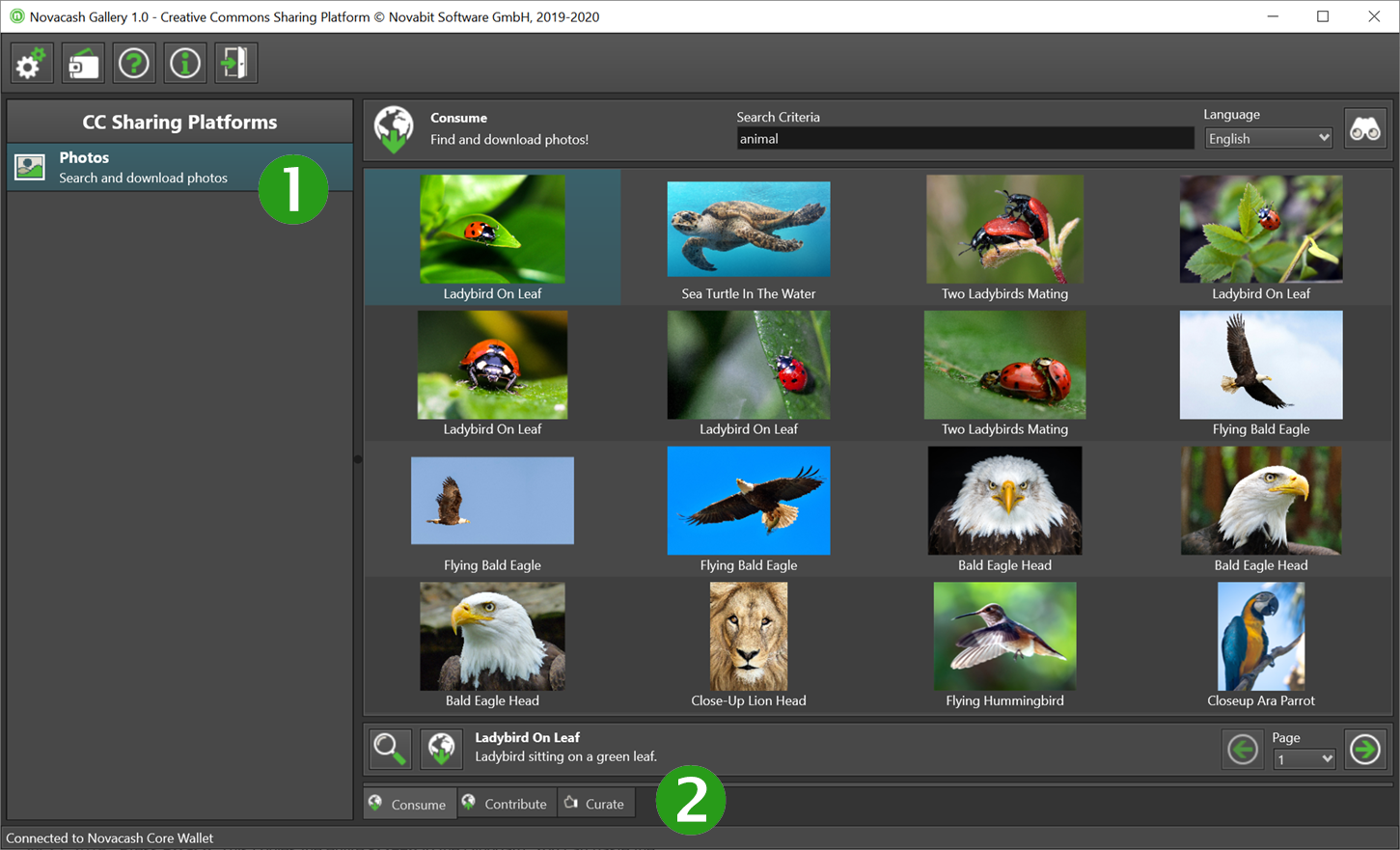Novacash Gallery User Manual
1. Precoditions/Preparation
Since Novacash Gallery is part of the Novacash network, it needs t be connected to the Novacash Core Wallet. Novecash Core Wallet needs to run in server mode. If you want to purchase items from Novacash Gallery, your Novacash Core Wallet needs to be unlocked.
Run Novacash Core Wallet in server mode
To run Novacash Core Wallet in server mode, complete the following steps:
- From the "Tools" menu, choose the "Open Wallet Configuration" menu item. A text editor opens.
- Copy the following lines to the configuration file:
rpcuser=rpc_novacash
rpcpassword=akoaJHF678aagaKekaGEp84934agja7ZIdfo
rpcallowip=127.0.0.1
#===
listen=1
server=1
daemon=1
- Save the configuration file, and close the text editor.
- Restart your Novacash Core Wallet.
Configure Novacash Gallery
To connect to the Novacash Core Wallet, Novacash Gallery needs to be configured the first time. Please execute the following steps:
- Start Novacash Gallery if not already done.
- Click on the Application Settings button (the button with the gears image). The Application Settings dialog opens.
- In the Wallet configuration, enter the same RPC username and RPC password as you have entered in the Novacash Core Wallet.
- Press the Accept button (the button with the checkmark image).
- Press the Exit button (the button with the door image).
- Restart Novacash Gallery.
Unlock Novacash Core Wallet
If you want to purchase items from Novacash Gallery, your Novacash Core Wallet needs to be unlocked. Please execute the following steps to unlock your Novacash Core Wallet:
- From the "Seetings" menu, choose the "Unlock wallet ..." menu tiem. The "Unlock wallet" dialog opens.
- Enter your wallet passphrase.
- Make sure that "For staking only" is unchecked.
- Press the "OK" button to close the dialog.
2. Main Screen
When starting Novacash Gallery, the main screen is presented:
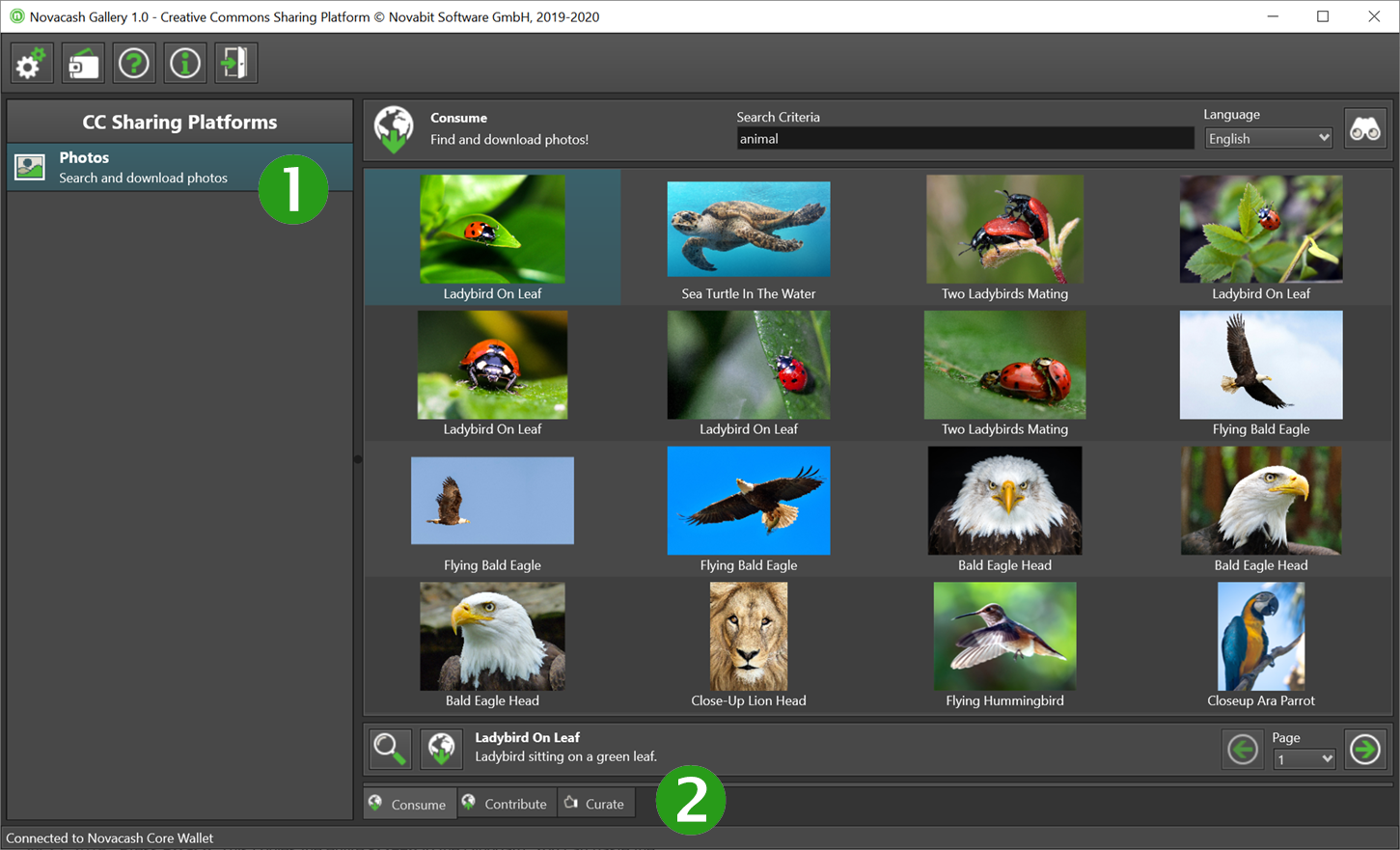
The following two sections are important:
 |
Select the desired Creative Commons Sharing Platform. Currenly only photos are supported. |
 |
Select the desired mode. Choose "Consume" if you want to search for photos, and download them. Choose "Contribute" if you want to upload photos, and earn NOVAs as a reward. Choose "Curate" if you want to review (accept/deny) photos, and earn NOVAs as a reward. |
3. Consume
The "Consume" mode is used to search for photos, and download them:
- Select the "Consume" tab.
- Enter your search criteria in the "Search Criteria" field. Multiple key words can be entered, separated with space. They key words must be entered in English, since only English is supported currently.
- Press "Enter" or the "Search" button (the button with the spyglass image) to find photos matching your key words.
- All photos matching you search criteria are listed.
- Select the desired image.
- Click the preview button (the button with the magnifying glass image) to see a bigger preview image.
- Click the download button (the button with the globe/arrow down image) to download the photo. IMPORTANT: Your Novacash Core Wallet must be unlocked to purchase items. Accept the confirmation dialog. The file dialog opens. Choose the desired folder you want to download the photo to.
4. Contribute
The "Contribute" mode is used to upload photos, and earn NOVAs as a reward:
- Select the "Contribute" tab.
- Click the "Load Photo" button (the button with the open folder image). The file dialog opens. Choose the photo you want upload.
- You see a preview of your photo you want to upload.
- Enter a title matching your photo.
- Enter a description matching your photo.
- Choose the category matching your photo.
- Enter key words matching your photo.
- Accept the Novacash Gallery License Agreement.
- Press the "Transmit" button.
- After all verification steps are succeeded, your photo will e uploaded.
- Once a curator has accpeted your photo, you earn 1 NOVA.
5. Curate
The "Curate" mode is used to review (accpet/deny) photos, and earn NOVAs as a reward.
NOTE: You need to be registered as a curator before you can review photos. Please follow the instructions when entering the "Curate" tab for the first time.
To curate a photo, execute the following steps:
- Select the "Curate" tab.
- Press the "Request Review" button.
- A pending photo is downloaded.
- Review the photo carefully. Follow the Novacash Galley Photo Curator Rules:
Novacash Gallery Photo Curator Rules
- If you think the photo fulfills all Novacash Gallery acceptance criteria, press the "Accpet" button (the button with the thumb up image). The photo is added to the catalog, and you will be rewarded with 0.5 NOVAs.
- If you think the photo does NOT fulfill the Novacash Gallery acceptance criteria, press the "Deny" button (the button with the thumb down image). The photo is rejected, and you will be rewarded with 0.5 NOVAs.
NOTE: The Novacash Gallery part of the Novacash network has some built in quality checks. From time to time you will be selected for a random examination. If you fail the examination, one credit will be deducted. Once all credits have been dedcuted (you have three credits at the beginning), you are no longer allowed to curate photos.